What is VDI and why is it essential for today’s workforce? Virtual Desktop Infrastructure (VDI) is a centralized technology that delivers desktop environments to remote users via virtual machines. As hybrid and remote work models become standard, VDI empowers organizations to maintain security, scalability, and consistent performance across diverse endpoints.
In this guide, we explore how VDI transforms IT management, enhances data security, and supports modern workforces — from flexible access to rapid scalability.
What Is Virtual Desktop Infrastructure (VDI)?
VDI is a method of delivering a desktop operating system experience from a centralized data center to a user’s endpoint device. These virtual desktops mimic the look, feel, and functionality of a traditional desktop, but they live in the cloud or a virtualized server environment instead of being locked into a physical machine.
This setup empowers IT teams to:
- Centrally manage patching, compliance, updates, security, and access
- Deliver consistent desktop experiences across diverse devices
- Quickly scale up or down based on workforce demands
Organizations deploying VDI can benefit from improved data security, reduced hardware dependencies, and greater flexibility — especially when integrated into a broader modern work framework.
What is VDI Access?
VDI access refers to the mechanism by which users connect to their virtual desktops. It involves client software or browser-based interfaces that communicate with backend servers using specialized display protocols.
Key Display Protocols:
- Microsoft RDP: Default for Windows, supports encryption and remote printing
- Citrix ICA/HDX: High-quality multimedia performance for demanding tasks
- VMware PCoIP/Blast Extreme: Ideal for high-resolution displays or graphic-intensive apps
Access can be configured with additional security measures like multi-factor authentication, VPN tunnels, or integration with cybersecurity solutions, ensuring only authorized users reach sensitive systems.
How VDI is Used in the Workplace
VDI isn’t just for large enterprises — it’s increasingly essential for organizations of all sizes that prioritize secure, flexible access. Here’s how different businesses are putting it to work:
- Remote Access to Secure Systems: Employees can use their personal devices to access sensitive corporate environments, without storing data locally.
- Upscaling Compute Resources: A user with 8GB of local RAM can connect to a virtual desktop with 32GB or more. This is ideal for heavy applications like CAD, video rendering, or data analysis.
- BYOD (Bring Your Own Device) Scenarios: VDI enables consistent, compliant access from a variety of personal hardware, reducing the need to issue corporate laptops.
- Contractor and Temp Staff Onboarding: Easily provision and decommission desktops for short-term workers without long-term IT investment.
- Business Continuity and Disaster Recovery: Virtual desktops can be spun up in the cloud within minutes, keeping operations going during disruptions.
Comparing VDIs: Windows 365 vs Azure Virtual Desktop
Both Windows 365 and Azure Virtual Desktop (AVD) are Microsoft-powered implementations of VDI, but they take fundamentally different approaches to how virtual desktops are delivered, managed, and scaled. Understanding how each fits into the VDI landscape can help you choose the right solution for your users and budget.
Here’s a side-by-side breakdown to help clarify:
| Feature | Windows 365 | Azure Virtual Desktop |
| User Experience | One-to-one Cloud PC | Shared or dedicated session |
| Management | Easy via M365 tools | Detailed control via Azure management |
| Scalability | Fixed resources per user | Dynamic; scale compute/storage as needed |
| Cost Model | Subscription-based | Usage-based, more granular control |
| Best For | Long-term, consistent users | Flexible, cost-sensitive deployments |
Both solutions are robust and secure. However, the right fit depends on how predictable your workloads are, how much flexibility you need, and your budget sensitivity.
Understanding Windows 365
Windows 365 is Microsoft’s dedicated Cloud PC offering, purpose-built for simplicity and consistency. Unlike shared VDI models, Windows 365 provides a one-to-one user-to-virtual desktop experience. Each employee receives their own persistent virtual desktop environment with access to apps, settings, and files just as they left them.
Here’s a breakdown of Windows 365 essential features:
- Dedicated Virtual Workstation: No shared resources; every user has their own cloud-based PC.
- Predictable Performance: Consistent computing power and memory, tailored to the user’s needs.
- Simplified IT Management: Integrates directly with Microsoft Endpoint Manager for easy provisioning and updates.
- Seamless Experience: Users can log in from any device and resume work exactly where they left off.
Windows 365 is ideal for organizations that prioritize stability, security, and a consistent user experience, such as those managing enterprise networks or teams using heavy applications. It also suits scenarios where users need guaranteed resource availability, such as developers, designers, or analysts running intensive applications.
Understanding Azure Virtual Desktop
Azure Virtual Desktop (AVD) is Microsoft’s flexible, scalable virtual desktop solution built on Azure’s cloud platform. Unlike Windows 365, AVD supports both multi-session (shared) and single-session (dedicated) environments — giving IT teams a powerful toolkit to optimize costs and performance. Here’s a look at AVD’s core features:
- Shared Infrastructure Model: Multiple users can share resources from the same host, reducing overhead.
- Customizable Deployment: Organizations can build VDI instances tailored to different roles, workloads, and policies.
- Dynamic Resource Scaling: Quickly adjust compute, storage, and network resources based on demand.
- Pay-As-You-Go Pricing: Cost is based on usage. This makes it a flexible choice for seasonal or project-based workloads.
Azure Virtual Desktop is especially well-suited to businesses looking for cost-effective VDI without sacrificing control. However, shared resources can sometimes impact performance consistency, and managing user sessions requires more configuration than Windows 365.
Choosing A VDI Solution For Your Business
Choosing a VDI platform involves more than picking between Windows 365 and Azure Virtual Desktop. You’ll need to perform a holistic evaluation of several critical factors that directly affect performance, scalability, and user satisfaction. Here are three elements every organization should weigh when designing a VDI strategy:
Operating System Considerations in VDI
The choice of operating system (OS) in a VDI environment significantly impacts performance, compatibility, and user experience.
- Server OS: Traditionally, VDI environments utilized server operating systems like Windows Server with the Desktop Experience feature enabled. This setup allows multiple users to share a single OS instance, optimizing resource utilization.
- Workstation OS: With advancements like Microsoft’s Windows Virtual Desktop (WVD), it’s now possible to run multi-user sessions on Windows 10, providing a more familiar experience for users. However, this setup is primarily available through Azure and may have specific licensing requirements.
Key Considerations:
- Licensing: Ensure compliance with licensing agreements, especially when using workstation OS in multi-user scenarios.
- User Experience: Workstation OS often provides a more intuitive interface for end-users.
- Resource Allocation: Server OS can support more users per instance, optimizing resource usage.
VDI Display Protocol: Persistent vs. Non-Persistent VDI
Display protocols manage the transmission of desktop visuals, inputs, and other interactions between the client device and the virtual desktop.
When designing a VDI strategy, one of the first decisions is choosing between persistent and non-persistent desktops. Both models offer distinct advantages depending on your users’ needs and your IT resources.
Here’s an in-depth breakdown of the differences between a persistent and non-persistent VDI:
| Feature | Persistent VDI | Non-Persistent VDI |
| User Experience | Personalized desktop that retains settings and files | Generic desktop that resets after each session |
| Best For | Developers, engineers, long-term employees needing consistency | Contractors, interns, task workers needing quick access |
| Storage Requirements | High; one virtual machine per user | Lower; shared base image across sessions |
| Management Complexity | Higher; more updates and patching per desktop | Lower; simplified via golden image maintenance |
| Scalability | Slower to scale; more resources per user | Fast and efficient scaling for large or changing teams |
| Security | User data persists between sessions | Data is wiped after logout; more secure by default |
Persistent Desktops: Personalized, Long-Term Sessions
In a persistent deployment, each user is provisioned with a unique virtual machine that acts like a personal desktop. Any changes made persist between sessions, including files saved, settings adjusted, and apps installed.
Non-Persistent Desktops: Streamlined and Stateless
Non-persistent desktops reset after each use. Users log in to a fresh, generic environment each time, often pulled from a standardized base image. These environments are commonly used for task workers or roles with minimal customization needs.
Choosing between the two depends on your business priorities: persistent VDI for flexibility and user continuity, or non-persistent for ease of management and cost-efficiency.
Resource Management and Image Strategy
How you manage and distribute virtual desktops matters just as much as what powers them. While persistent vs. non-persistent desktops lay the groundwork, your image and storage strategies shape day-to-day performance and long-term scalability.
For non-persistent environments, using a single gold image simplifies maintenance as updates are made once and applied across all machines. To support departmental needs without duplicating efforts, application layering allows you to customize desktops by separating apps, user settings, and core OS components into modular layers.
Storage provisioning also plays a vital role:
| Provisioning Type | Description | Pros | Cons |
| Thin Provisioning | Allocates storage dynamically | Cost-efficient, flexible | Needs monitoring to prevent overuse |
| Thick Provisioning | Pre-allocates fixed storage | Predictable performance | Higher upfront storage needs |
The right mix of gold imaging, layering, and smart provisioning ensures efficient resource use, consistent performance, and simplified updates across your VDI or cloud desktop infrastructure.
Choosing the Right VDI Solution with s4nets
Implementing Virtual Desktop Infrastructure (VDI) is an avenue to align your virtual environment with your business goals, security requirements, and operational constraints. That’s where s4nets comes in.
Our team works closely with your IT leadership to:
- Assess user roles and application requirements
- Compare the technical and financial impacts of persistent vs. non-persistent environments
- Select between Windows 365 and Azure Virtual Desktop based on usage patterns, licensing, and performance needs
- Deploy and optimize the solution with scalability and security in mind
We don’t just implement — we partner. From the first deployment to future growth, s4nets ensures your virtual desktops deliver seamless, reliable experiences that empower your workforce without compromising your budget.
Ready to modernize your workplace with a VDI strategy that fits your business? Let’s talk.